The PERSONAL panel showing all about your commander’s stats, progress, space ship, hangar, credit balance, missions, bounties, crew and important notes, you have entered.
Your personal data is constantly updated, when progressing in the game. Let's check out the details.
COMMANDER[]

This tab showing your ranks and standing to the superpowers. You can change the picture (Jpeg) of you commander by clicking onto the SELECT PICTURE button.
You can select a Jpeg from your drive.
Sadly Frontier Developments didn't give any informations about the reputation to a superpower, so these values are currently not available.
STATISTICS[]
This tab shows all statistics of the commander in various sections over the game.
CURRENT SHIP[]

This tab showing your current ship incl. picture and outfitting. The picture is currently a placeholder for your ship type, you will be able to exchange it to a real picture of you ship later on.
To mention is here the JUMP RANGE values. We have value for your current, ladden and unladden jump range of your ship type. You can edit the ladden and unladden value by clicking onto and entering the exact value. Don't forget to hit the ENTER key to finish your input.
The default values are for unmodified engines, so if you have a modified engine from an engineer, you have to change these value to the proper one.
Sadly Frontier Development didn't give any informations about your current, ladden or unladden jump ranges, these value have to modified every time, you install an engineer engine to your ship.
HIRED CREW[]
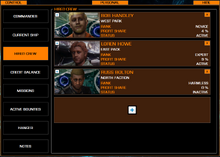
This tab showing your current crew, you have hired to your ship. The informations containing the name of the crew member, his faction, combat rank, the profit share from your income and his status.
TCE can only add or remove the members automatically, while it was running at the same time, but you are able to add, modify and remove them manually.
To ADD a crew member manually, click the big PLUS icon. You have to enter thereafter the name and faction, selecting a rank and status.
To MODIFY a value, make a double-click onto a value. If you want to remove a crew member, click the X icon at the end of the record.
You can take a picture of a crew member by clicking the small PLUS icon. Thereafter the Camera panel appears. Move it to the desired location, adapt the size an take a shot.
The profit share is calculated by the combat rank, but sadly Frontier Developments didn't give any informations about any rank up or changes, you have to edit the value manually to fit it to the real value in the game.
CREDIT BALANCE[]

This tab showing your current cash value, income per hour, number of ships you own and its worth. You can get a details bar graph of all revenues and expenses categories by clicking the name of the category. Below is a history shown of the category for a session.
When clicking onto the TOTAL button, all income and spendings are displayed for your current session. A LOAD and SAVE button appear additionally, to either load your last stored session statistic or to save your current one.
The load function is divided into an ADD or REPLACE option. Choose ADD to add the last stored session statistic to your current or REPLACE the current one with the last stored.
MISSIONS[]
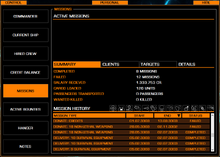
This tab showing your active missions, a summary of all missions done so far and the list of finished missions.
You can click an active mission or finished mission to get more DETAILS about it.
You can also summarise your CLIENTS and TARGETS to have a better overview.
To filter the mission history, you can click onto the filter buttons above the list.
BOUNTIES[]
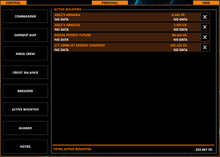
This tab showing your active bounties, you can claim.
You can see the faction name, the reward, the star system and distance from your current position. If the star system name is available, you can click the destination button to set up a course to the star system. To delete the entry, because it already claimed, you can remove it by clicking onto the X button.
If TCE is running at the time, you playing, TCE will add and remove the bounties from the list automatically.
FLEET CARRIER[]
This tab summarizes the fleet carrier of the commander. You can exchange the images by clicking onto them and take thereafter a picture of a crew member or the carrier itself.
HANGAR[]
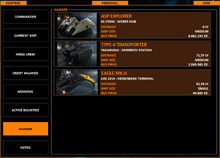
This tab showing all your current owned space ships.
Some additional information is shown, such as the ship type and size, ship location, distance from your current location and the purchase price of the ship. Hovering the mouse over the image of a ship will reveal a navigation icon that when clicked will change the TCE manual destination to the star system where the ship is located.
You can take a picture of your ship by clicking the small PLUS icon. Thereafter the Camera panel appears. Move it to the desired location, adapt the size an take a shot.
Sadly Frontier Developments didn't give any information about the current value of a ship, nor the rebuy price if destroyed, nor the actual insurance cost.
NOTES[]
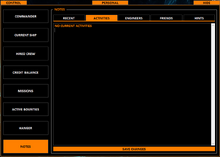
This tab showing your personal notes for five categories.
You can rename a category button by double-clicking onto the button and entering a name. Don't forget to hit the ENTER key after you finished your input.
After you entered a note, click the SAVE CHANGES button below to store the information into TCE.