Login screen[]

When clicking the shortcut TCE MK.II, you will see the login window for this extension. Because TCE supports multiple accounts of a player, you have to select an account commander name you want to use with TCE.
All accounts/commanders sharing the same database in TCE, so it is not required to register a place twice.
You can change the commander or login into TCE with the selected commander.
Launcher screen[]
The launcher showing many settings and options to configure TCE and installed extension.
Commander Informations[]
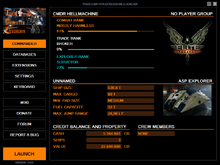
This screen showing some informations about the selected commander at the login screen.
The informations containing the ranks and progress in combat, trade and exploration, some informations about the current ship, the commander uses and some informations about the current credit balance and hired crews.
A warning sign before the Commander button showing a name difference between the selected commander and the EDMC extension. So fix the name difference, start the EDMC extension manually and add the selected commander there.
Database Overview[]
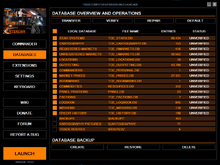
This screen showing all informations about your currently used databases, how many entries they have and if they got verified by TCE.
Along with the development of TCE, many additions were introduced to the databases. Every full version of TCE requires a transfer of your databases from the last used installation to the newly installed version. TCE will check your outdated databases and perform a transfer of them to include all newly additions to make it compatible with the new version.
These changes requires sometimes a transfer of a database entry one by one or a only to copy the whole database itself. Therefore the time, the transfer process may require, depending on how old the database is, that has to be transferred.
Use the Tranfer button to select your outdated version installation folder of TCE. You only have to select the root path, not the database folder itself.
TCE will scan all databases thereafter and showing you, what has been found at the selected folder. Click thereafter the Start Tranfer button to start the process. You will be always informed about the progress. Wait until the process is finished.
You can always stop the process by clicking the Stop Transfer button. Nothing is overwritten or changed, as long as the process of transfer is complete.
After the process is complete, the screen will show the new databases and their entries. It is always recommended to verify the databases after the transfer, to show you, if there is any issue. You can also select, which database has to be verified by the buttons before each database. Start the verification process by clicking the Verify button.
If TCE found an issue at one or more databases, they got selected to repair the detected issues. Click the Repair button to start the fixing of the selected databases.
You are also able to create, restore or delete a backup of your database at the bottom of the screen. If you want to restore a backup, which comes from an outdated TCE version, you will be informed to transfer the backup as described above, but this time, you have to select the \Backup_tmp folder of your current installation of TCE.
Extensions Overview[]

Here you will find some informations about the supported extensions, namely Elite Dangerous Market Connector (EDMC) and the build-in EDDB-Relay
Elite Dangerous Market Connector (EDMC)[]
The EDMC extension is an user created app to supply TCE and other tools with game data, like your commander data, ship information, available market outfittings and commodities data.
If you haven't installed EDMC, a download button appears, so you can install it quickly.
TCE displays the current installed version number, the installation path and if it is ready to use. If an update is available, a download button will be be shown to aid installation of the new version.
TCE-Relay Web Service[]
The TCE-Relay Web Service is a method to download and preprocess crowdsourced commodity data (nightly dumps) from Spansh Neutron Plotter and EDSM. At the Launcher, you can prepare your Trade Station database for the game to set the parameters of how much you want to know about the trade stations around your current position.
By starting the service, TCE-Relay starts downloading the crowdsourced data and preprocessing it into a TCE format schema. TCE-Relay can be started with Windows to do it in the background. There are also some options at the Setup window. It is a tray tool, where you can see, what it is currently doing by hovering your mouse above the icon at the taskbar beside the clock. When the preprocessing is finished, TCE fill up your database with this proprocessed data, which contains newest trade station informations, commodity prices, available outfittings and ships to buy. In addition, the service updating all star system informations in database and any informations about the minor factions of the game.
All changeable parameters are locked while the relay service is running.
Here you can choose, what parameters you want to give the service on it's way.
- TCE-Relay Service: You can switch the service on or off. Select ON to get access to all parameters of the service. If you want to switch it off, you have to stop the service first, if it was active. With the service off, TCE will not store information about markets you visit.
- Update Management: Here you can select, if an update is performed manually or automatically by TCE.
- Manual: You have to start the service manually and after updating markets, the service become inactive until you start it again.
- Automatic: TCE will perform updates of existing markets while TCE is running, typically at startup and travelling between systems.
- Update Trade Markets: Here you can choose:
- Visited Only: Include and update all trade markets that you have visited. The database will not include markets that you have not visited. Markets will be added the first time you visit them.
- All In Range: Include and update all trade markets (visited or not) within the range specified by the Information Sphere setting from the Home system. Note that if you leave the initial created sphere of trade stations in your vicinity, TCE will update your database continuously while moving to new star system. More specifically if the selected Trade Range sphere (see below) is no longer entirely covered by the information sphere, those markets are automatically added to the database. You will receive a message from the Event Reporter, if you have left the information sphere and if an update is initiated.
- Planetary Points of Interest: Planetary locations found and recorded by players can be added to your database. This includes also materials or commodities, which can be found.
- None: No locations will be added to your database.
- All: All available planetary location will be added to your database as long as TCE can identify the star system in your database.
- Dynamic CPU Core Usage: TCE selecting dynamically the number of "free" cores when performing an TCE-Relay update. When deactivated, TCE using all available cores when Elite Dangerous is not running and only the half when the game is running.
- Information Sphere: Here you can select a distance from your current location to include markets. The greater the range, the more markets are included, the more information is stored into your database and the longer it takes for the Relay to perform an update. It also increases the opportunities to make a profit so choose wisely, how long you want to fly for a profit against the performance of having all the data available. Note that the Home system will not change as you travel. See specific note below about expanding markets. I suggest the following formula: Your current jump range of your ship multiplied by 2-3 should be your Trade Range and your Trade Range multiplied by two should be your include within range. The name of center star system of the sphere is also displayed (your last known location in the game).
- Trade Range: Here you can choose the Trade Range, which TCE uses to determine opportunities for you based on your current location and the markets within the database. Because TCE has no limitations in case of processing data, it's the limiter in case of performance problems. Check the formula above for a reasonable range selection.
- Trade Efficiency: Trading efficiency is a factor between known and still unknown but potentially existing markets when the trading range should be partially outside the information sphere. The formula for the calculation follows: Teff = (Iradius - d + TR) / Iradius * 100 Iradius = information sphere radius in light years d = Distance between the center of the information sphere and the current position in light years TR = Trade Range in light years
- The status indicator shows the current state of the service.
- Tray Setup: By clicking this button you open the setup window of the TCE-Relay tray application and you can change the displayed option before starting the application manually or from TCE by starting the service.
Note that the settings above can be changed while TCE is running by accessing the Online section of the Options Panel (Control Panel > Options).
Rescan of Player Journal Files for Cartography Data[]
You can also let TCE rescan a single or all player journal files after Cartography data, which wasn't stored before. Click the related button and a process log will show, what TCE have detected and what is done.
Settings Overview[]
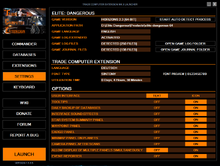
Here you will find some settings and options for Elite Dangerous and TCE.
Firstly, TCE has to recognize, where is Elite Dangerous installed. There is an automatic detection process available, if you don't know for sure, where it is installed at your computer or you can select the executable directly by clicking onto the installation folder, which will highlight with the mouse over.
TCE requiring the extensive log data of Elite Dangerous to gain enough informations about your current position in game. If it is not active, click on it to activate the option in Elite Dangerous.
You can also review the logs quickly by opening the folders of the logs.
Additionally you can select some options of TCE before starting the interface below.
Keyboard Shortcuts[]

TCE supporting many keyboard shortcuts to show/hide the panels, or to navigate within a panel.
All shortcuts are divided into categories. Click a category an then select the action, you want to assign a key or key combination. Select one from the list to assign it.
Other Buttons[]
WIKI: Open this wiki in your registered browser.
DONATE: Donate to this project and become a supporter.
FORUM: Open the forum thread of this app at the Frontier forums and check the latest changes or news.
REPORT A BUG: This button is used, if you experience an error or issue to report it directly to the developer. When pressed, your registered email app will appear with instructions, how to report a bug. There is a ErrorReportFiles.7z file created at the TCE installation folder. Please attach it to your bug report.
LAUNCH: The highlighted Launch button will only appear, if TCE is ready to launch.